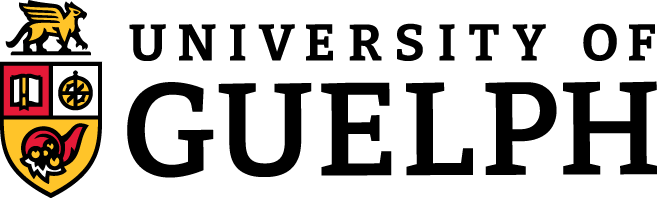19 Formative Feedback Quiz
Are you interested in asking your students for Formative Feedback? We make it easy by offering a quiz you can easily import into your Courselink Course
INSTRUCTIONS FOR IMPORTING THE MID-SEMESTER CHECK-IN QUIZ TO YOUR COURSE
If you’ve already enrolled in the CBS Template, skip to Step 2.
Step 1. If you haven’t already enrolled in the CBS Template:
Login to CourseLink
If you’re not logged in to your dashboard, navigate there by clicking the home button ( ) on the top left corner
Click on Self Registration in the horizontal navigation bar (navbar) near the top of the page
Click on the linked name CBS Template and then Register
Go to Step 2.
Step 2. Once you’re registered in the CBS Template:
Open your own course website
Click on Course Admin on the navbar
Select Import/Export/Copy Components
Click the grey Search for Offering button and enter ‘CBS Template’, click the radio button next to the search result and click Add Selected
Leave the default selection and click the grey Select Components button at the bottom of the page
Select Quizzes and toggle the radio button to ‘Select Individual Items to Copy’ (do not de-select the check box for associated files), click Continue
Expand All and select the quiz called You matter to me: How is your semester going? Click Continue
Click Finish
The quiz will be imported into your course and you will be able to see it in your listing of Quizzes in your course.
To set the quiz release dates you will then just select the quiz link in your Quizzes menu, click on the Restrictions tab, and under Availability set the start date/time and due date/time that you prefer.
Once the quiz has been completed, you can review the class results by going to Quizzes>select Grade from dropdown menu beside your quiz>click the grey button to Export to .csv or .xlsx. Once you have your download, open the file, delete columns A-H with student identifiers, review the answers to your questions.
There is the option to select the check box for blind marking, but the Excel file is a better option for reviewing data from one source rather than looking at each student or question individually. If you’d rather look at the answers in CourseLink, once you select Grade from the quiz dropdown menu, navigate to the Questions tab, check the Blink Marking check box and click on the individual questions linked in the queue.